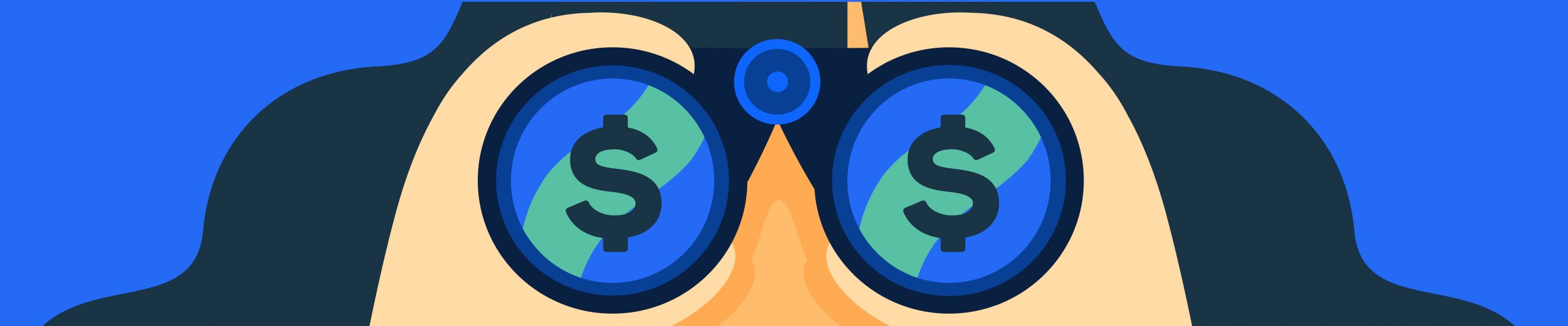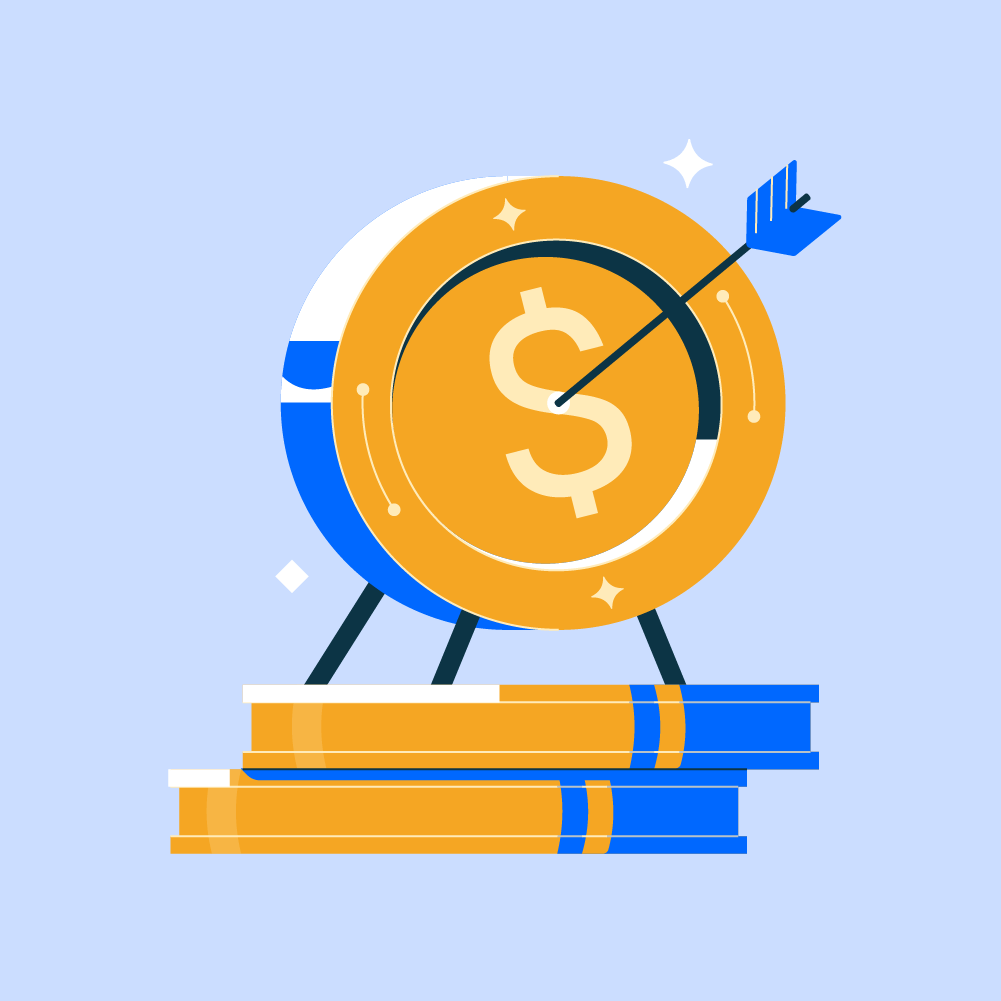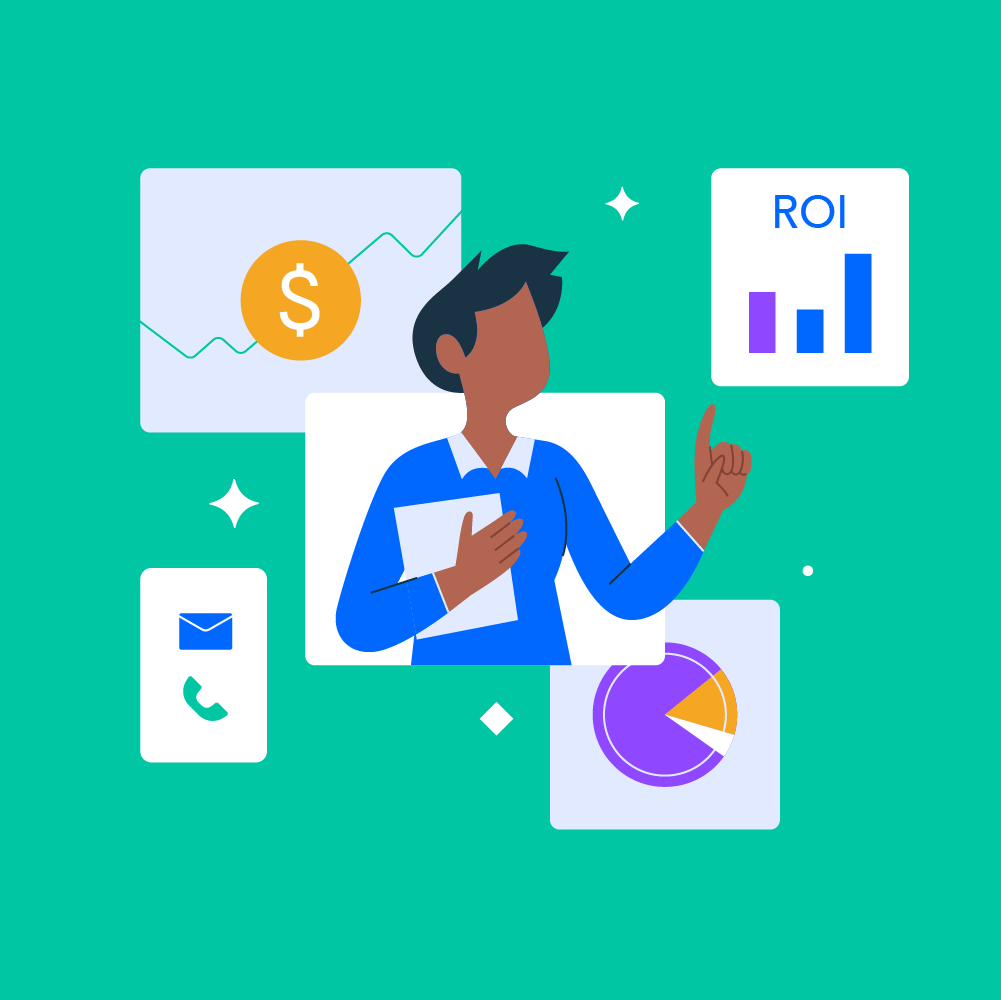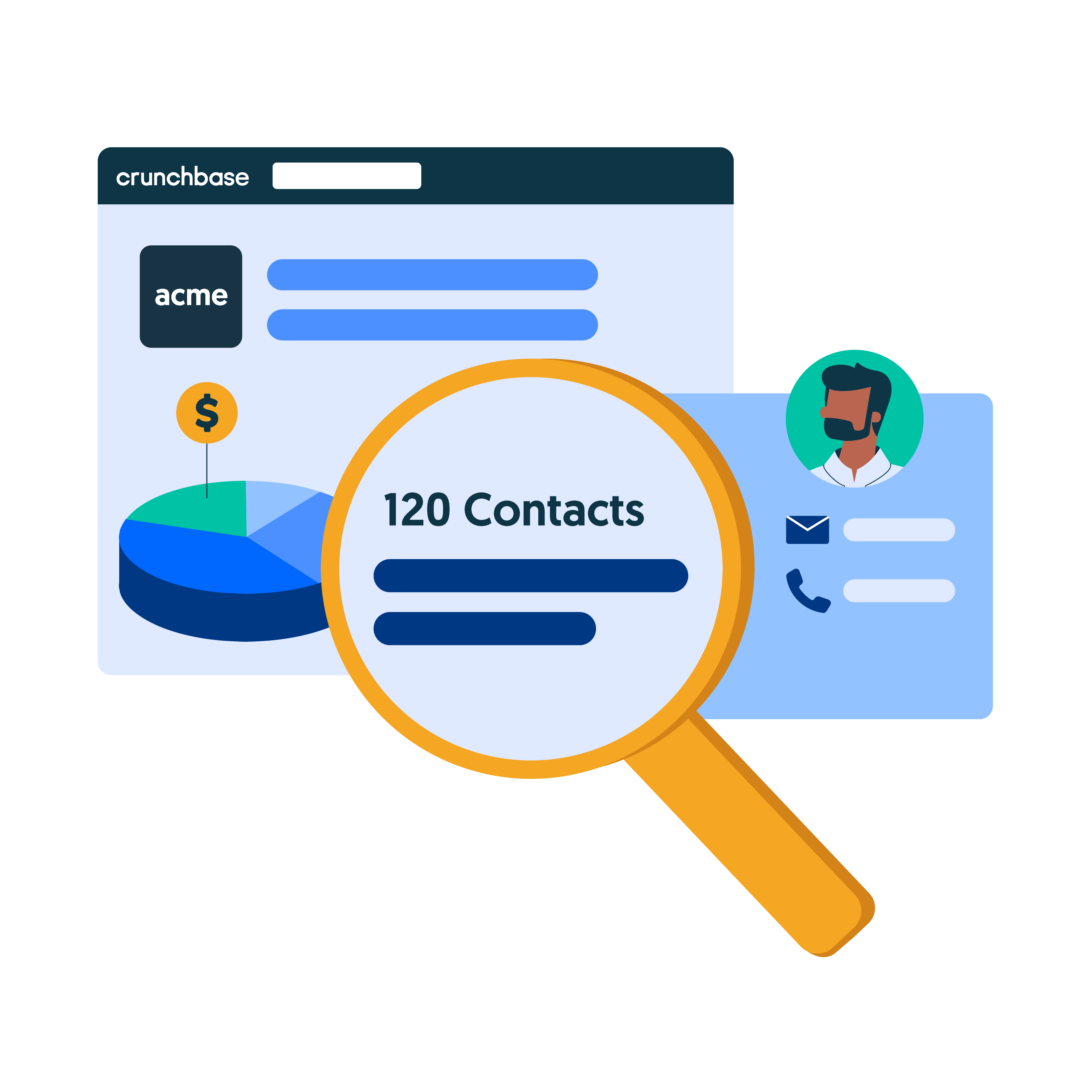Staying up to date on prospect activity can help you determine if a prospect is able to make a purchase and identify the perfect time for outreach. The problem is, tracking prospects is no easy task.
Prospect information is scattered across many different business and sales intelligence tools. Compiling all of this data takes manual research and time that your sales reps don’t have to spare. That’s where Crunchbase comes in.
In this article, find everything you need to know about how to efficiently track your prospects with Crunchbase so you can reach out at the right time with the right message and close more deals.
Why you should track prospects
In sales, prospect data is gold. Modern buyers expect to be wowed with how tailored your outreach is from the very first email, even if it’s cold outreach.
To find this critical data, the most effective prospectors start their search at the company level using an account-based selling approach. This is an important prospecting tactic that helps salespeople better understand company buying power, tailor their outreach to the right decision-maker, and address the right needs. For example, a prospect at a company that just raised a small Series A round will have different needs than a prospect at a company that just went public. Addressing prospects’ needs and understanding key company information like funding status, leadership hires, recent news, etc., can help you make meaningful connections that actually turn into deals.
In the next sections, we’ll dive into how to find and save the companies you’ve discovered in Crunchbase to a list so you can easily track prospects.
How to create a list of prospects
As you go about sales prospecting, there are a few different ways you can create prospect lists on Crunchbase. The first is directly from Crunchbase’s company search.
Let’s say your territory includes New York and you’re selling into artificial intelligence companies. Once you’ve narrowed down your search and found your target prospects using Crunchbase’s extensive search filters, your results might look something like this:
From here, select the companies you want to save to a list, and a ‘Save to List’ button will pop up. Then, select the list you want to save these companies to or create a new list with the companies you’ve discovered in this search.
The second way to create a list of prospects in Crunchbase is from Crunchbase company profiles. When you’re on a company profile, simply click on the ‘+ Save’ button in the top right corner. You’ll see a popup appear that will let you choose between saving to an existing list or creating a new list. You’ll also see the option to push this company to Salesforce. Learn more about Crunchbase’s integration with Salesforce.
Do you already have a prospect list in another sales tool or a separate file? You can easily upload an existing list of prospects directly to Crunchbase so you can set up alerts and track prospect activity.
The prospect information you should be tracking
So, you’ve created your list of prospects. That’s a great first step, but do you know what information you should use to customize your outreach and make a connection?
Here’s a quick rundown of the prospect data you should be tracking to inform your outreach:
- New funding rounds
- Changes in leadership
- New product launches
- Termination of contracts with competitors
- New products
- Mergers and acquisitions
- IPOs and SPACs
- Employee hiring/layoffs
- Web traffic
- Event attendance
These data points, called buying signals, can all be found within Crunchbase. And, you can set up automatic alerts for events like new funding rounds, acquisitions, company news, IPOs and more, so you’re always the first to know when a prospect is in a position to buy.
In the next section, we’ll walk you through how to save the companies you’ve discovered to a list in Crunchbase so you can set up automatic alerts and stay up to date on all of your prospects’ activities.
How to set up automatic prospect activity alerts
Once you’ve set up your lists, it’s easy to track your prospects. From your list, all you have to do is click on the three dots in the top right corner of your screen and select ‘Edit Name / Alerts.’
From there, you’ll have the option to select which key company updates you want to receive emails for, as well as how often you want to be notified.
If your list contains all of your highest-priority prospects, you might want to get notified every day of company activity that could be used in your outreach. But, if your list contains lower-priority prospects, you may want to receive updates each week until they’re higher on your priority list and you’re ready to make contact. If you’re working with a sales team, you also have the option to make your list shareable so your teammates can have access.
Prospect tracking made easy
With your prospect lists created and your automatic alerts set up, you no longer have to worry about tracking prospect activity manually. All the information you need is automatically delivered to you, so you know exactly when and how to connect with your prospects.
Here’s a quick demo of everything we’ve covered in this article:
Want to learn more about how you can leverage Crunchbase to close more deals? Find more information here, or learn more about Crunchbase Business for sales teams.