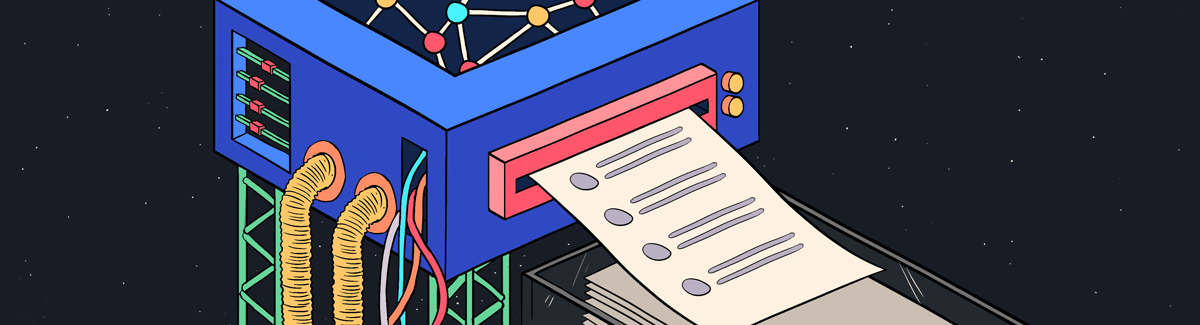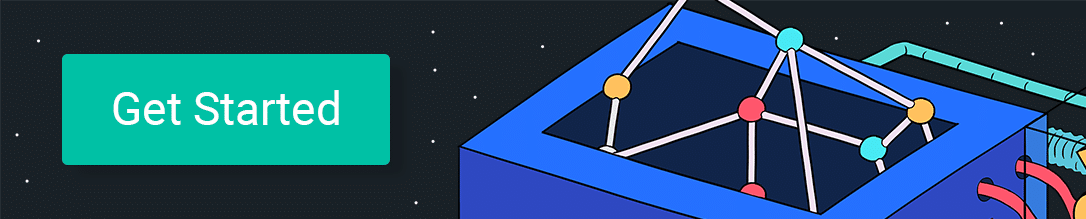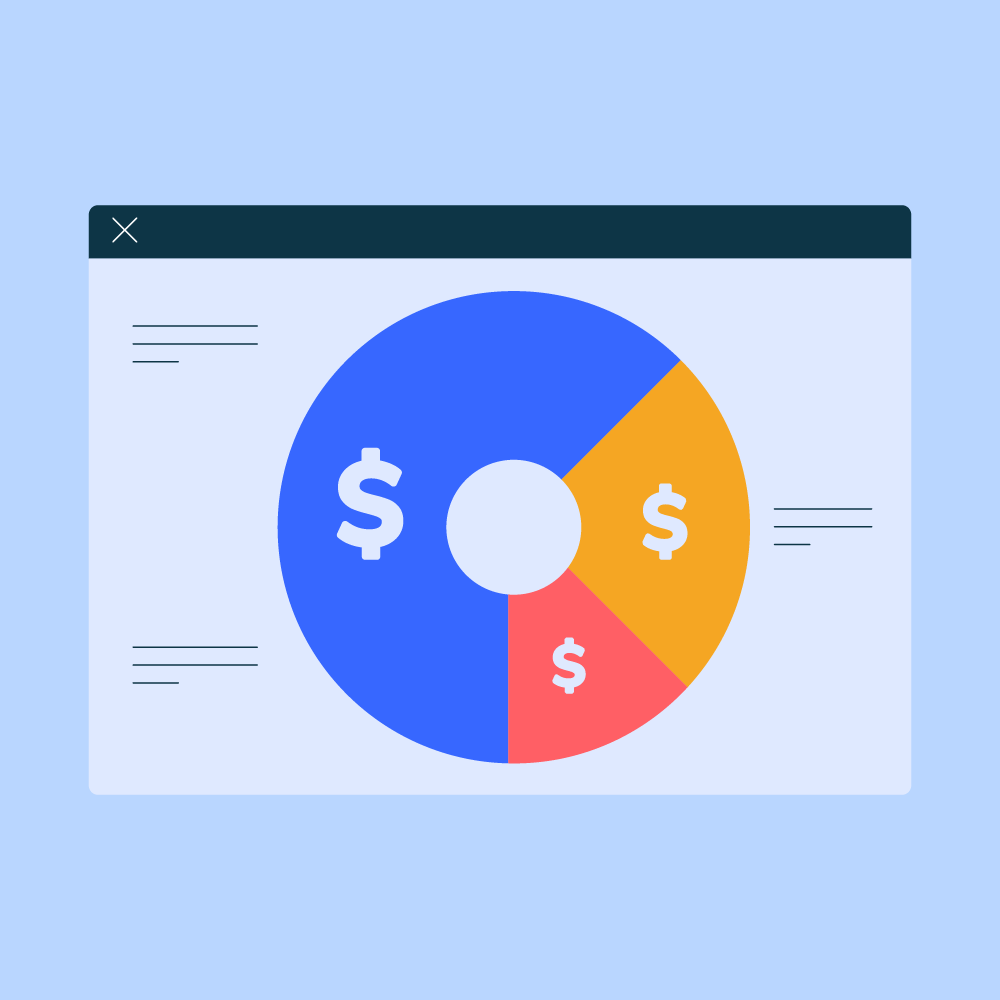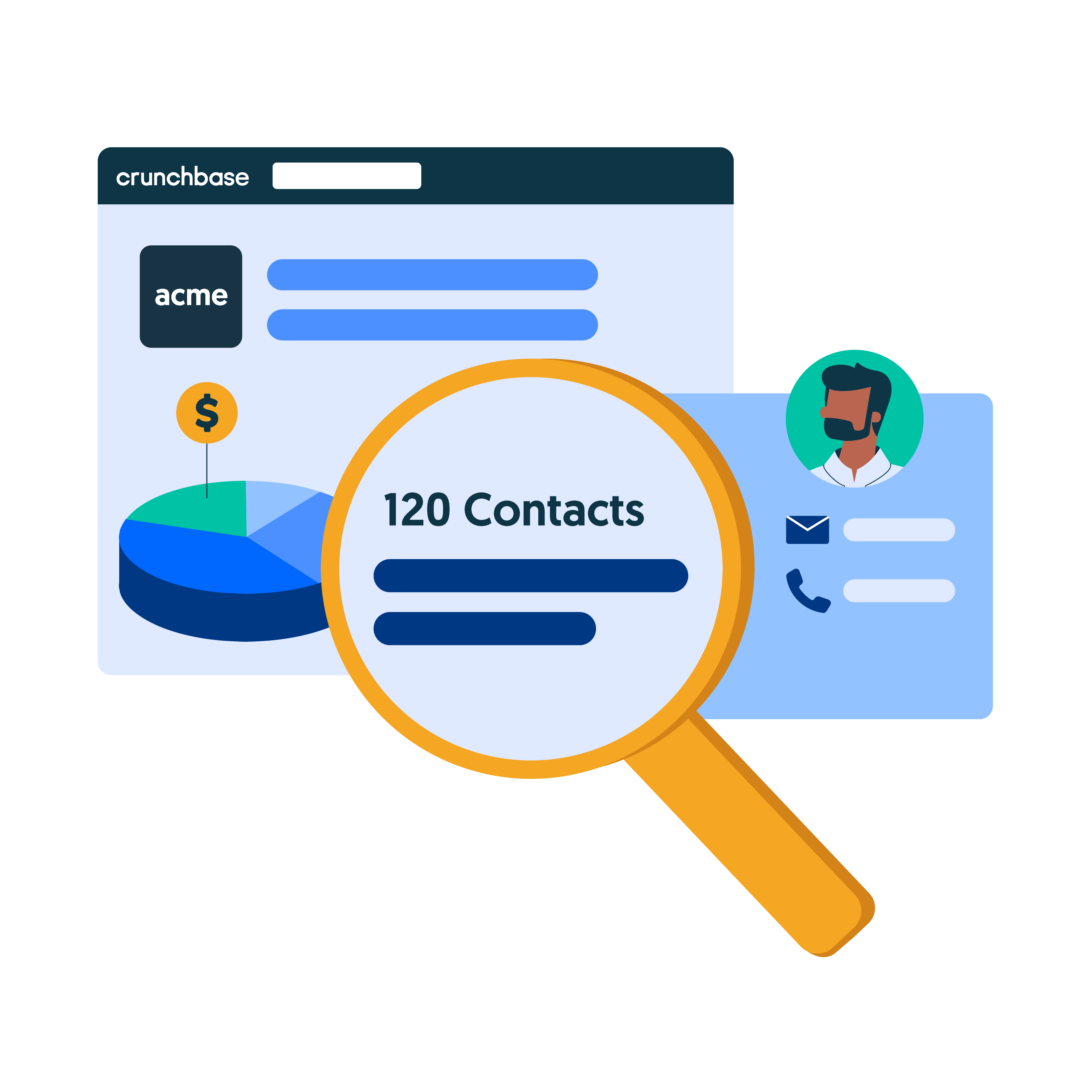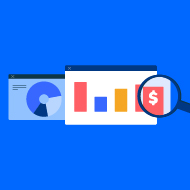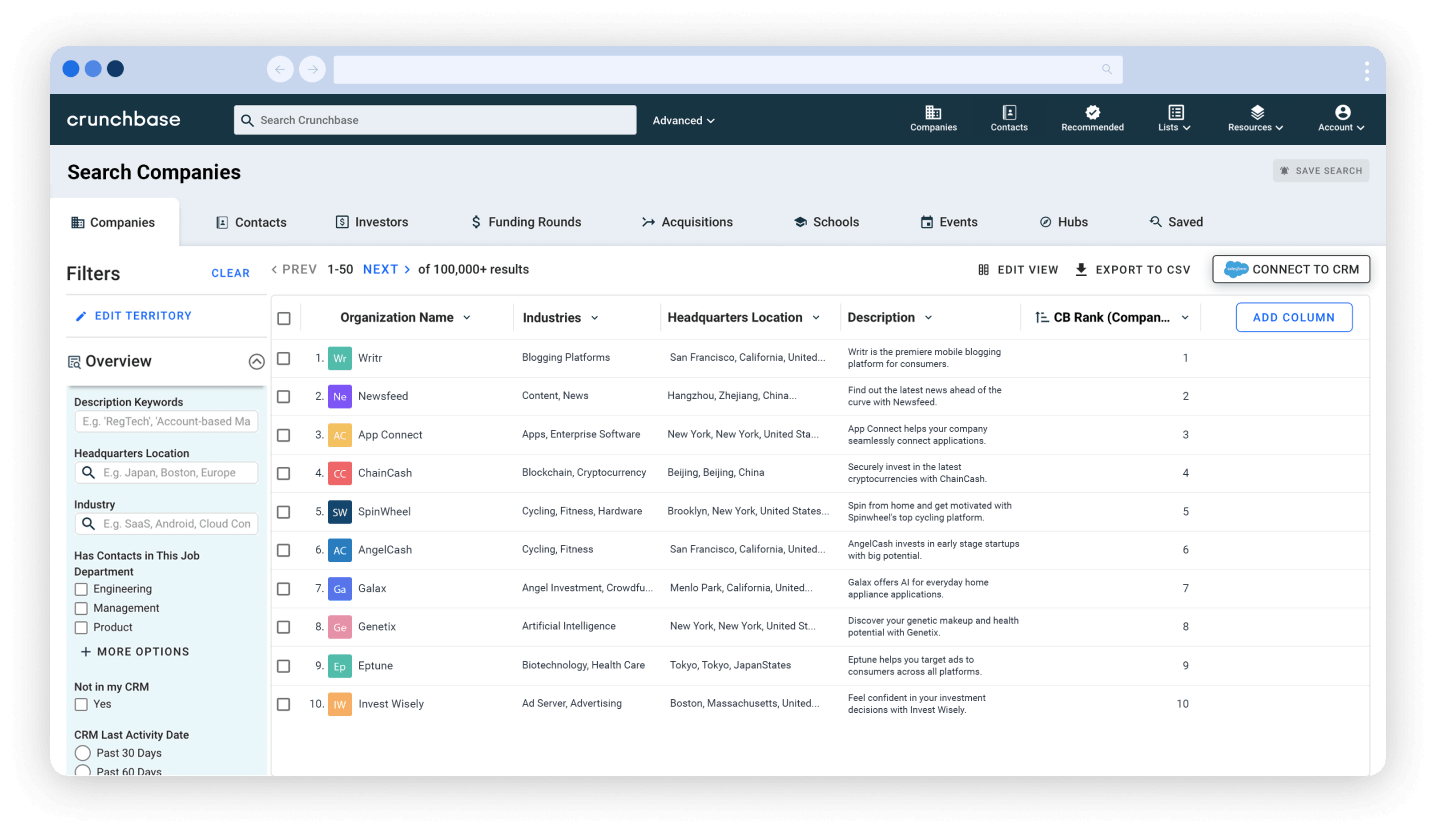Why save a list? Saved Lists allow you to focus and stay engaged with the companies you care about. It’s a simple way to monitor prospects, investors, or the next unicorn. Some use cases we see often include:
![]()
![]()
![]()
![]()
![]()
![]()
![]()
![]()
3 Easy Ways to Save a List
Way 1: Quick add from My Lists
Sandra, the Account Executive, is working on closing a deal with Gab.ai. They love the product and want to get started, but they said they won’t have the budget until next quarter.
Sandra agrees to reach out again in a few months. In the meantime, she quickly adds Gab.ai to her “West Coast – Leads to Re-Engage” Crunchbase Pro list
With daily news alerts, Sandra will get notifications if anything happens with Gab.ai before next quarter that could turn this lead hot. She is setting herself up to be the first to contact Gab.ai in case their budget grows.
Let’s look at the steps to monitor prospects with Lists.
- Sandra logs into her Crunchbase account. In My Lists, Sandra clicks the list, “West Coast – Leads to Re-Engage.” She then enters the name of her lead, Gab.ai, into Quick Add.

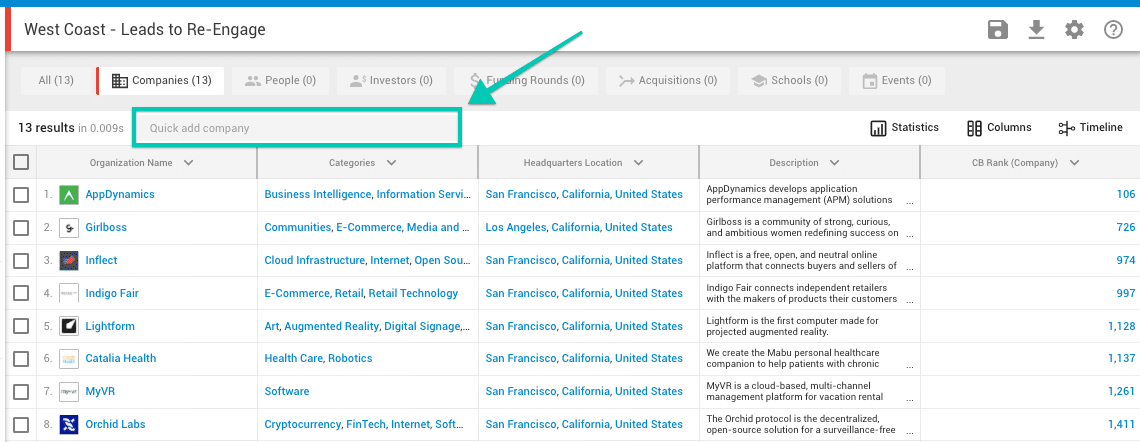
- After entering the company, a drop-down menu appears with matches. Sandra selects, Gab.ai, the company she has her eye on

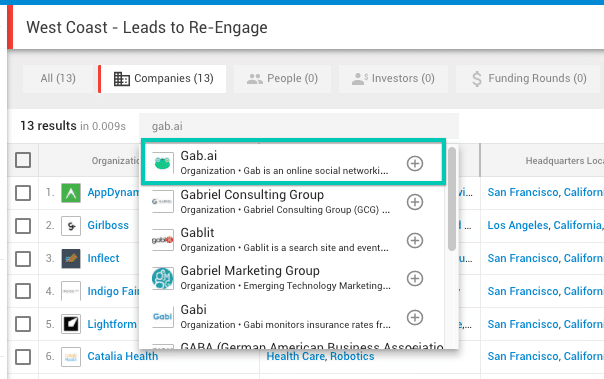
- A checkmark appears when Gab.ai is successfully added to her list. Hooray!
Now, if Gab.ai raises money, is mentioned in the news for breaking revenue goals, or is acquired Sandra will get a notification. She can then reach out to accelerate the deal.
Way 2: Save results from a search
Evelyn the Entrepreneur founded an EdTech startup in San Francisco and wants to track her competition. To get started, she creates a Crunchbase Pro search for SF-based EdTech startups funded in the past year.
In the search results, she sees MissionU and VolleyLabs, two companies she wants to keep tabs on because of their similarities. Evelyn adds the two companies to her “EdTech Competitors” list.
When Evelyn creates the list, she turns on daily notifications, so she can stay up to date on her competitors. Starting today, she will receive ongoing email alerts if MissionU or Volley Labs is acquired, raises money, or gets featured in the news. Now when Evelyn’s competitors make a move, she will be the first to know.
- In Evelyn’s Search results for SF-based EdTech startups funded in the past year, she clicks the checkboxes next to the competitors she wants to save.

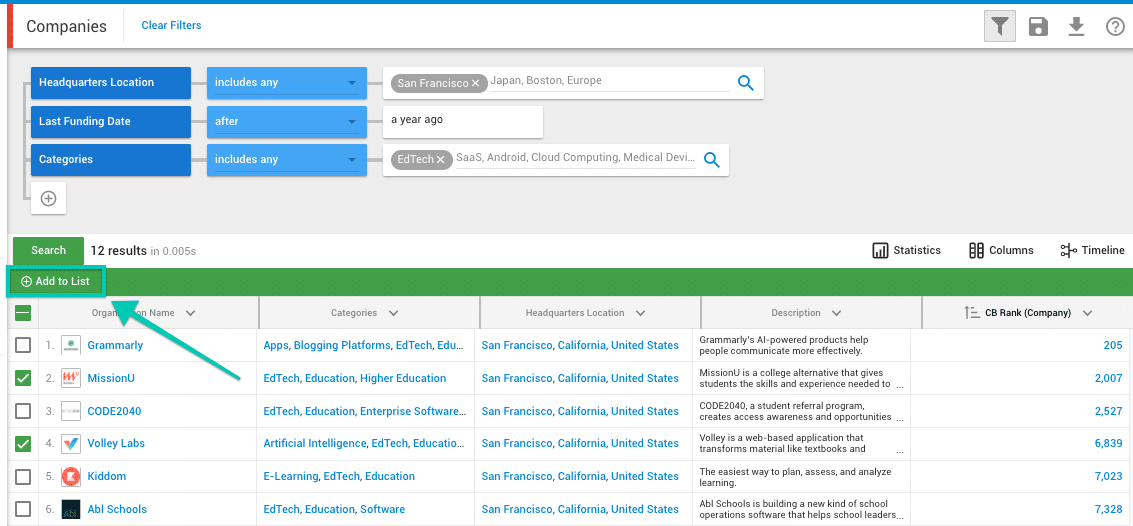
- Evelyn then adds MissionU and Volley Labs to her existing list (EdTech Competitors) by clicking Add to List. If she wanted, she could also create a new list on the spot.
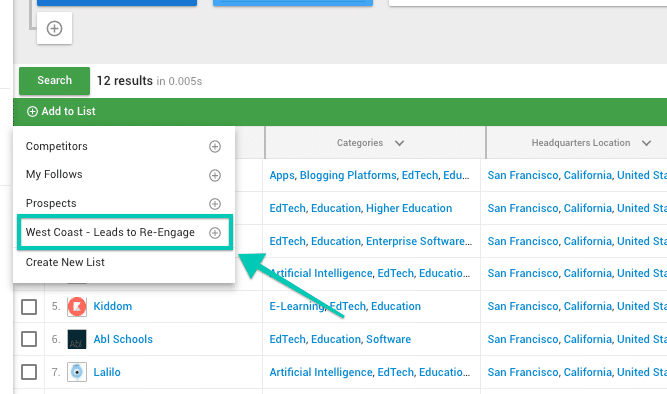
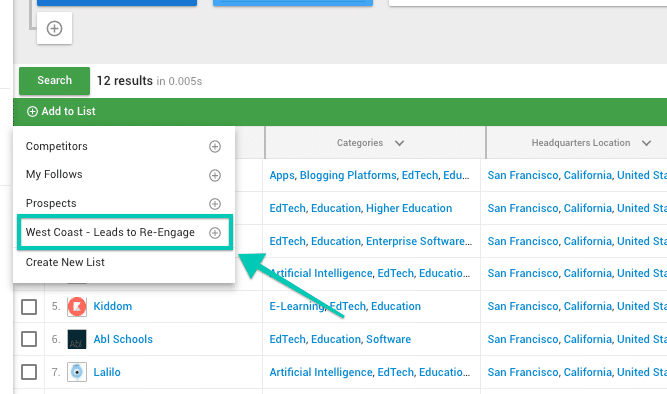
Way 3: Add to List of Profile Pages
Joel, a job-seeker with a passion for virtual reality, is searching for his dream employer on Crunchbase. Using the Add to List function on profile pages, Joel adds NextVR to his saved list, “Dream Companies” and sets weekly alerts for News, Acquisitions, and IPOs.
If NextVR, or any other “dream company” shows signs of growth, Joe can quickly zip over his résumé.
- When visiting a profile page Joel wants to track, he simply clicks Add to List next to the overview section of the profile.

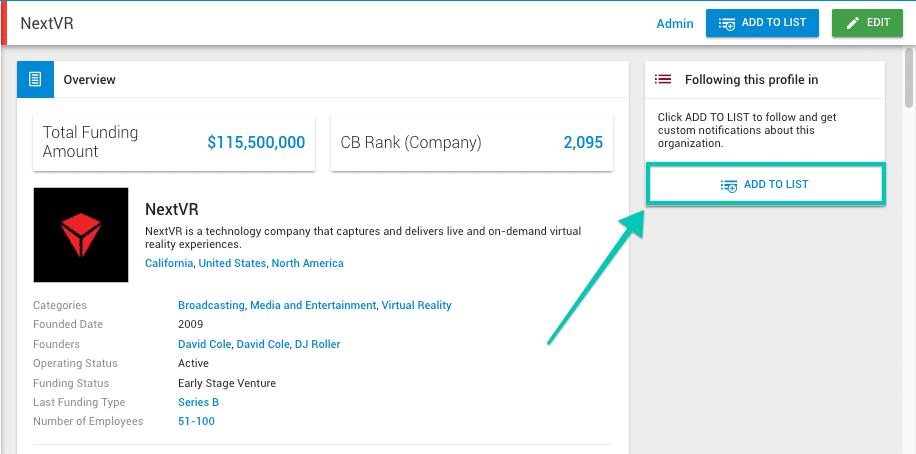
- Joel then chooses to add the profile to an existing list, “Dream Jobs,” or can create a new list.
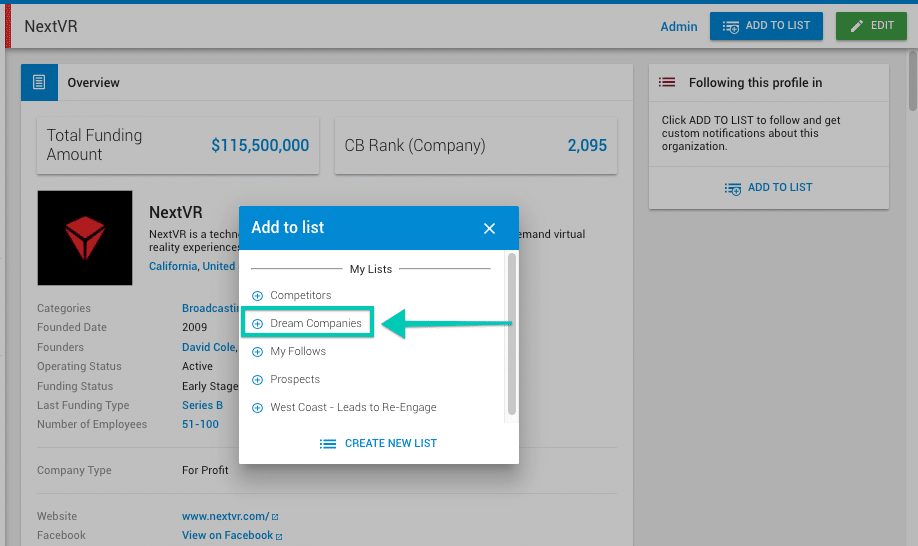
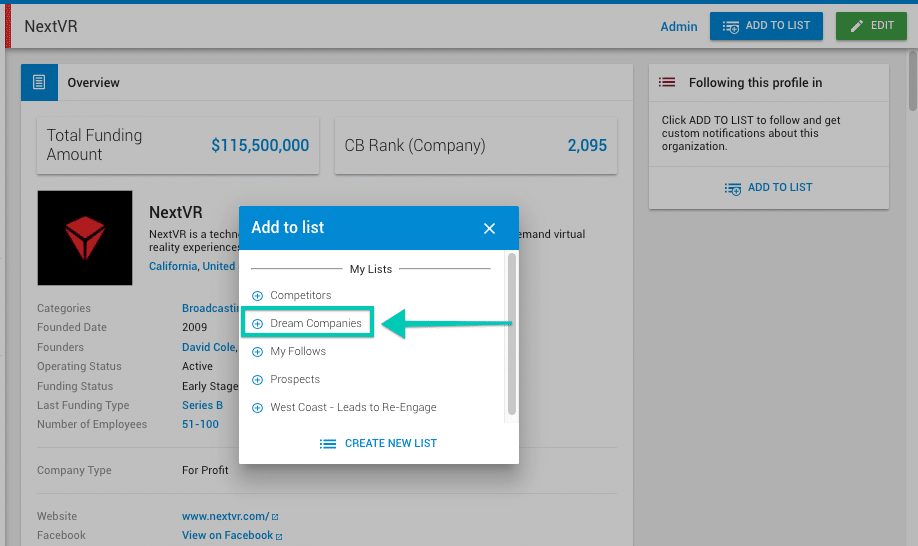
Takeaway
Save any company, investor, or person that catches your eye with Crunchbase Pro Lists.
![]()
![]()